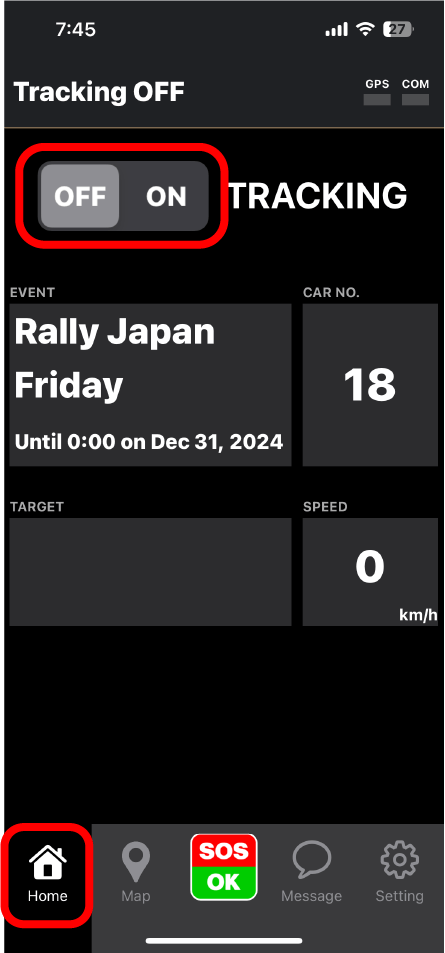Competitors should review the details provided on this page and ensure they have the necessary smartphone, app installations, and charging cables ready.
1. Preparation
1-1 Smartphones/Tablets
To use the app “Rally Stream Tracking”, you need a smartphone / tablet device that Requirements the following conditions.
- Must support GPS.
- OS requirements
・iOS 13.0+
・iPadOS 13.0+
・Android 8.0+
It is not possible to obtain location information on smartphones or tablets without GPS functionality (e.g., Wi-Fi models of iPads that lack GPS).
If the operating system does not meet the specified requirements, the install button will not appear on the App Store or Google Play, and the app cannot be installed.
1-2 Internet Connection
To send location information from the app, an internet connection is required.
Ensure an internet connection via a major carrier or SIM.
- It is not recommended to use a mobile router. Whenever possible, connect to the internet directly from your smartphone or tablet.
- Connecting to GoPro or SONY action cameras via Wi-Fi to control recording will disconnect your internet connection. In this state, location information cannot be sent. Ensure to disconnect Wi-Fi after operating the camera.
1-3 Power Supply
While using the “RallyStream Tracking” app, battery consumption on your smartphone or tablet will increase. Ensure continuous power supply during driving by using a car charger or a mobile power bank.



1-4 Installation and Fixing
Securely fix your device in the vehicle using RAM mounts or velcro.
- Place the device within easy reach to quickly send SOS or OK signals in case of an emergency.
- Avoid placing the device in direct sunlight, as this can cause it to overheat and malfunction. Choose a shaded location.
- For smartphones, the app operates in portrait mode, so ensure the device is mounted vertically.




2. App
2-1 Installing the App
The app is named “RallyStream Tracking“.
Install it using the URL link or QR code below. You can also search for “RallyStream” on the App Store or Google Play to install it.
iOS Version: Requires iOS 13.0 or later.
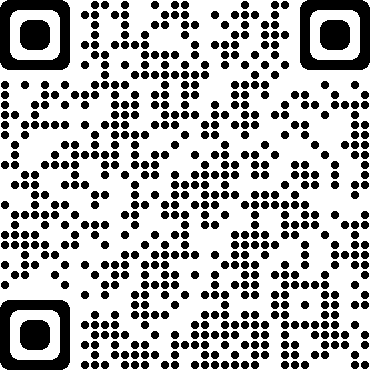
Android Version: Requires Android 8.0 or later.
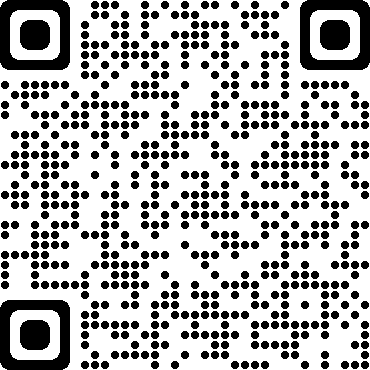
2-2 Required Setup Information
To use the app, the following information is required:
- Event Number
- Car Number
- Mobile Phone Number
The event number will be made available shortly before reconnaissance in one or more of the following ways:
1. Included in the reconnaissance distribution materials
2. Displayed on notice boards at reconnaissance reception
3. Communicated via email the day before reconnaissance
The app is for athletes only. Team officials should keep their location services turned off.
It’s common to mistakenly enter the race number from a previous rally. Please take care.
It doesn’t have to be the mobile number of the device using the app. Please set a contact number where the crew can be reached.
2-3 Starting to Use the App
Step 1: Enter the following three pieces of information on the settings screen:
- Event Number
- Car Number
- Mobile Phone Number
If the settings are correct, the app will automatically transition to the home screen. If the event number is incorrect, an error message will be displayed.
Step 2: Turn on Location Sharing on the home screen.
This will start sharing your location. If a location usage confirmation screen appears, select options like “Precise Location” and “Allow While Using the App”.
Example: For iPhone
- Event Number
- Car Number
- Mobile Phone Number
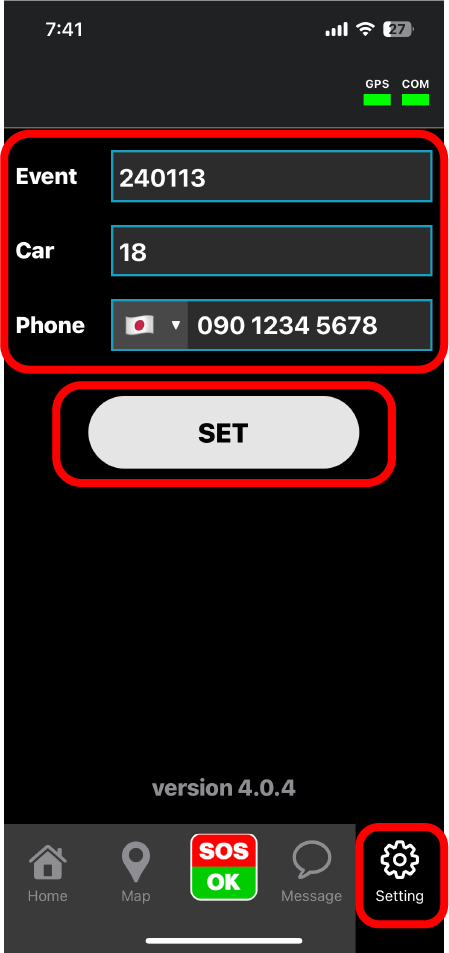
Press the “Apply Settings” button to complete the setup. If you enter an incorrect event number, an error will be displayed, so please re-enter the correct number.
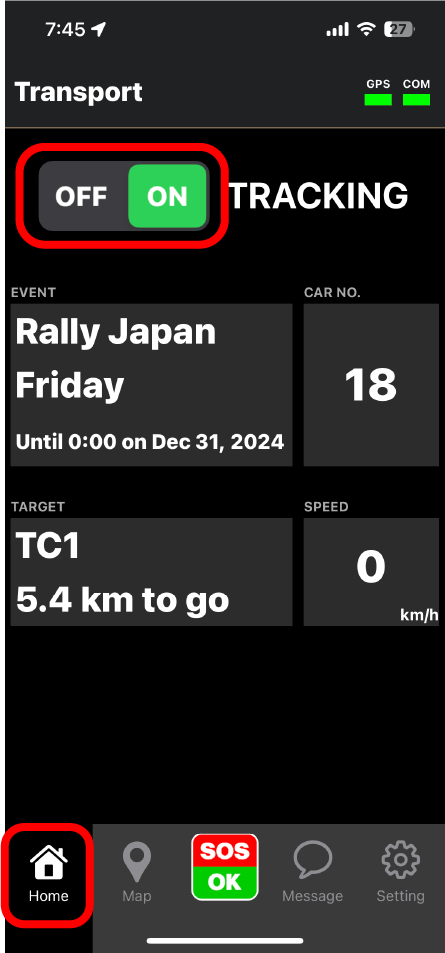
2-4 Permission for Location Information Usage
During the initial launch of the app or when using the map screen, you may encounter messages such as “Allow the app to use your location?” Depending on the situation.
In such cases, always select “Allow While Using App” to permit the use of location information.
Settings may vary depending on the model and OS version, but please configure it similarly to iOS by selecting “Allow While Using App“. Also, adjust settings such as turning off power-saving mode, allowing background execution, and disabling automatic app management.
2-5 Recommended Continuous Display of Screen
During competition, we recommend keeping the app screen continuously displayed to ensure quick reporting in case of emergencies.
The tracking app operates properly even in the background, so using other apps concurrently is not an issue.
Depending on the device (especially with Android devices), there may be restrictions on the operation of apps in the background. During competition, please aim to keep the tracking app visible on the screen as much as possible.
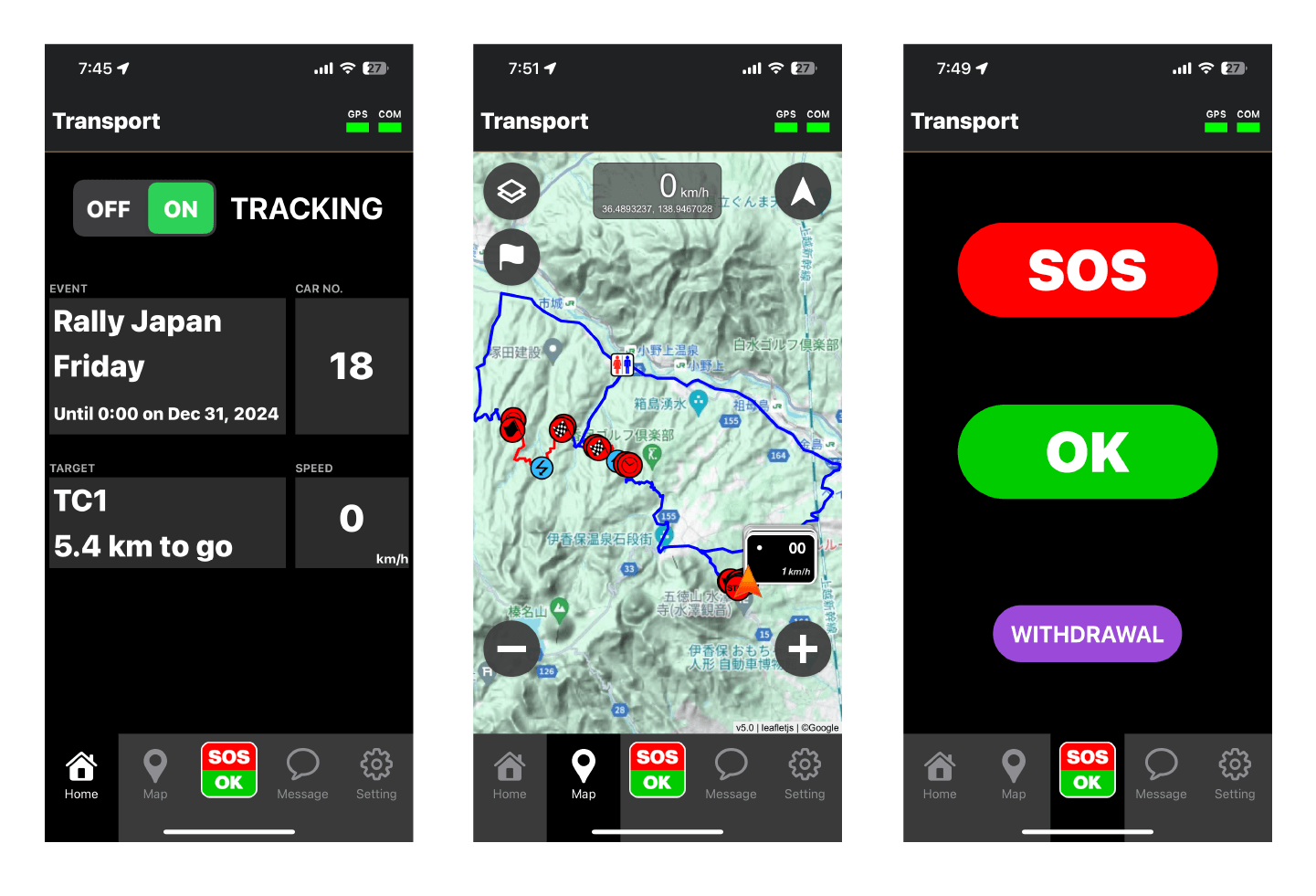
2-6 Response Procedures in Case of Accidents or Incidents
If an accident or vehicle trouble occurs, please prioritize crew safety and signaling to following vehicles, following emergency response protocols.
After ensuring safety, use the app to report according to the situation. On the app’s reporting screen, pressing “SOS,” “OK,” or “Withdrawal” allows HQ or marshals to promptly assess and respond to the situation.
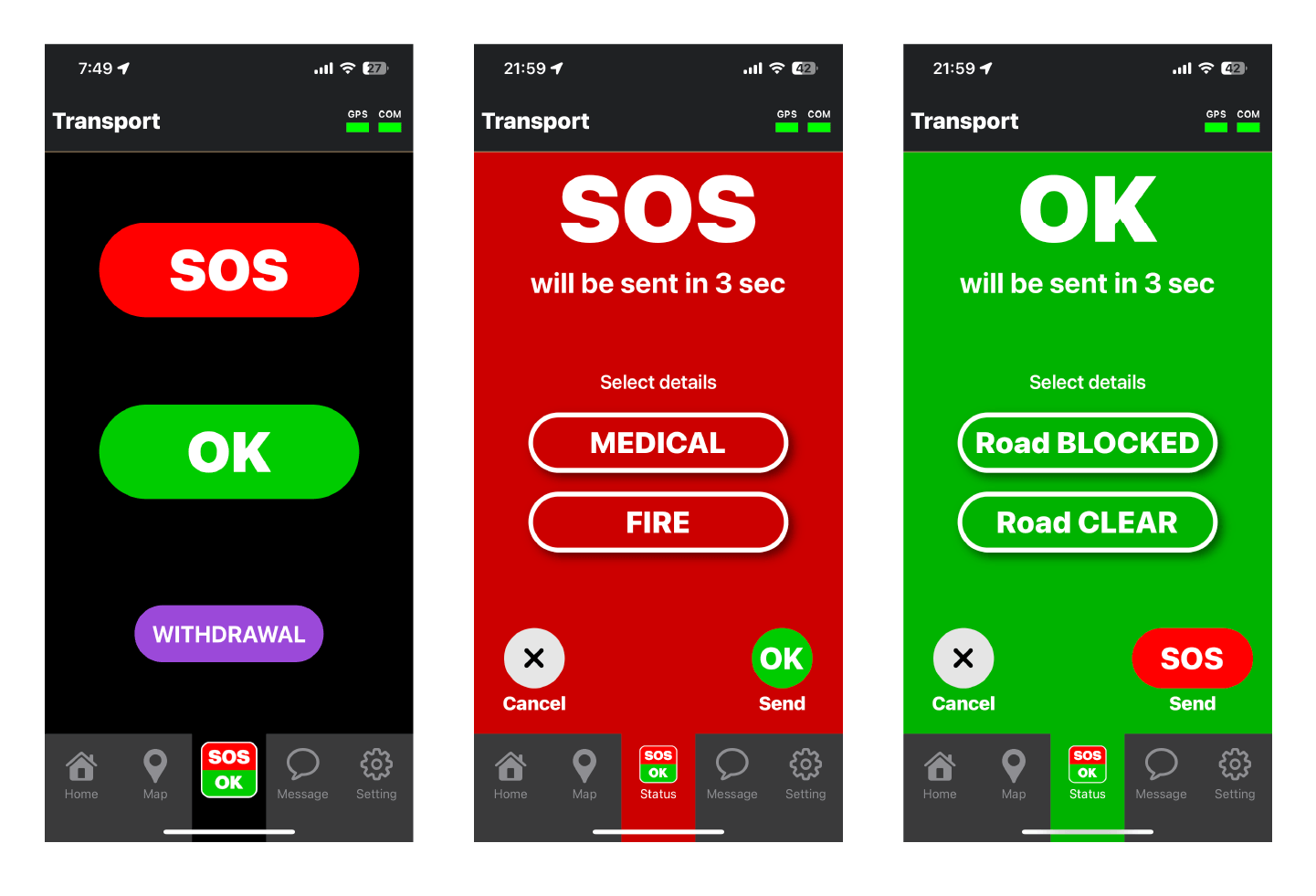
2-7 Stopping App Usage
On the home screen, turn off location sharing.
This will stop the transmission of location information. Even if you forget to stop transmission, it will automatically cease once the rally period ends. However, it’s recommended to delete the process after the rally concludes.